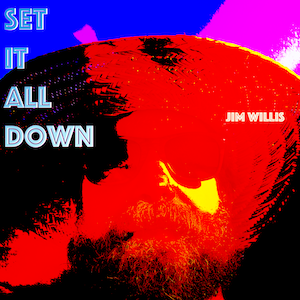[updated on Jan 27, 2022]
Spending some time on the Day One community page on Facebook it seems like for those who journal multiple times per day–adding notes, thoughts, activities throughout the day–there are two schools of thought for capturing throughout the day:
- Create a new entry in Day One for each of the day’s multiple entries
- Append to a single daily entry throughout the day.
I fall firmly into the second camp, using markdown bullets and a time stamp to log entries to a single entry throughout the day. When I’m really firing on all cylinders, I remember to log “to-done” items throughout the day to keep track of minor/major accomplishments and it can be good to see that list pile up by the end of the day.
Unfortunately, for all of Day One’s strengths and features it does not make it especially easy to automate the process of appending thoughts/notes to a single day’s entry throughout the day.
In the past, I might have relied on a bit of AppleScript or Keyboard Maestro to solve this problem. But now, my time is split evenly between sitting behind my Mac and using my iPad.
Apple is making it harder and harder to write one-size-fits-all automations that can be used on the Mac and on the iPad and iPhone. Automation is now platform specific: shortcuts on iOS and some combination of automator, AppleScript, keyboard maestro, Alfred, etc. on the Mac.
[update: Shortcuts now run on the Mac as of macOS Monterey, this great but I can not for the life of me get them to work with Day One so, as of Jan 27, 2022 this shortcut still only works on iOS devices]
But whether I’m in front of my Mac or my iPad, I always have my iPhone with me. And while it’s not the best device for capture, I decided to focus my “capture and append” automation efforts on the iPhone rather than string together a bunch of hacks on my Mac.
I wrote an iOS shortcut I wrote does the following:
- checks to see if a Day One entry exists for today
- if one doesn’t exist it prompts you to create either:
- a blank entry
- an entry using a few prompt questions
- prompts for log entry
- asks if you want to put time with the log entry
- appends the time/log entry to the end of today’s journal entry
If you are going to use this shortcut you must expand the six “Day One” actions in the shortcut and change the “Journal” field to match the name of the journal you’re using in Day One.
You may also want to edit the questions in the “A new entry from prompts” section. Just make sure to split them up with a line break.
Once you make those changes, it should just work for you.
The big caveat here is that if you use Day One on both iPad and iPhone, this shortcut seems to only work on one device. It works great on my iPhone. But if I try to use it on my iPad and I haven’t yet opened Day One on my iPad the shortcut doesn’t realize that I’ve already created an entry for today on my iPhone.
This seems to be related to background syncing of the journal contents. The solution is just use it on one iOS device OR make sure you open up Day One and that it syncs before running it on that other device. That being said, even when I do run it on the iPad, the appended line doesn’t show up on the entry, which is weird because if I view the entry on my iPhone, it’s there.
Again, syncing seems to be the issue here. Day One support has been helpful (as always) in helping me troubleshoot this but it seems like iPadOS background syncing is just flakey right now.
[update: this is getting a bit better with each release of Day One for iOS, the syncing seems to be more up-to-date, still though, for sanity’s sake you’re better off not alternating between iOS devices when running this shortcut multiple times in the same few minutes].
Here’s a link to the shortcut. Ok, happy logging! Also, note, I’ve got a few more Day One related shortcuts on my Shortcuts & Automations page that you might enjoy.
Note/Update: the shortcut now copies the entry to your clipboard. Occasionally it seems like the shortcut doesn’t actually append the log entry as expected. I don’t know why. Restarting my iPhone seemed to solve the problem so probably syncing related but in any case, by copying the entry to your clipboard if for some reason the log note doesn’t appear when the entry is opened, you can always just paste it in from the clipboard. Lame, I know. I wish shortcuts were more reliable.