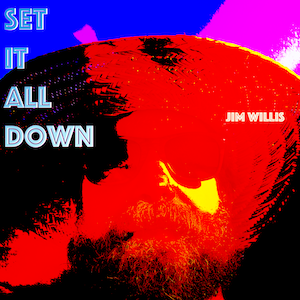Sort of relieved to see that I’m not the only one who had some significant fallout with the latest round of OneDrive and MacOS updates. It looks like it mostly had to do with a new File on Demand issue in MS’s OneDrive client update.
The problem, for me at least, is that the update inconsistently upgraded/migrated my OneDrive and SharePoint links to the new ~/Library/CloudStorage directory.
My situation probably isn’t unique, so sharing how I fixed it.
I had OneDrive files that I accessed through Finder on my Mac. I also had SharePoint Libraries that I accessed through the Finder on my Mac. Both of these files were synchronized and represented in the Finder through the OneDrive client.
When OneDrive updated, it moved, I presume appropriately, my non-SharePoint OneDrive directories to ~/Library/CloudStorage and created a symlink in my Home Directory to that CloudStorage location. Seemed like everything was mostly working (though, I will note that when I renamed a file in Word using “File->Rename” menu option, it did not change the file name in OneDrive.
Importantly, of the 10 or SharePoint libraries I was accessing via my Finder with the old OneDrive client, only one was moved to ~/Library/CloudStorage. I experienced all sorts of problems trying to save and/or access SharePoint library files on my Mac through the Finder or application File dialog boxes.
So, I
- Quit OneDrive client in the menu bar
- Put the OneDrive app from Applications folder in the Trash
- Reboot
- Reinstall OneDrive app
Note, that after the reinstall, I do not have the option to control Files on Demand:

Also, importantly, only one of the many SharePoint libraries to which I was accessing through my Finder were added to the Account tab. Totally bummer. I will have to go back through and resubscribe to all of those Libraries again.
Hoping that this leads to a more stable OneDrive/Finder integration experience on my Mac.
Also, after this upgrade, I’m going to explore a bit more carefully the collaborative editing settings from Microsoft.